Prepare Eagle PCB project to generate Gerber files and than to order custom board
If you want to order custom PCB made after your project and use EAGLE PCB software must have Gerber files.
For generate Gerber files I use tutorial publish on www.seeedstudio.com and named How to generate Gerber and Drill files from Eagle.
I download cam file for 2 layers board from HERE !
You must extract file from archieve
For automatic upload by EAGLE PCB software change name to eagle.cam
After that, you must copy file to CAM subdirectory from EAGLE PCB software
Open Eagle PCB program and open an project..
Verify is eagle.cam on directory…
And after that click on PROCESS JOB button
and you will see
Now, you must open Seeed Fusion Studio page
Select PCB/PCBA section and add Gerber files (as archieve)
After that you can preview PCB who will made
If you have acount on page can put directly in chart
and after must give ship adress and pay … and wait to receive the boards..
PS: After I receive the board, I will put the photos with them.. untill you can order some boards at PCB manufacturing or order full devices at PCB assembly.
PS2: After long time (problems with carrier), I received PCBs:
15.10.2019
Now, try Seeed’s signature turnkey PCB assembly service for 5 pieces practically for free. Just pay for the materials and components and Seeed will handle the rest. Simply upload the PCB Gerber files and a formatted BOM online for an instant price.
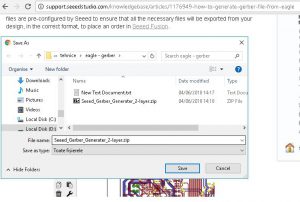
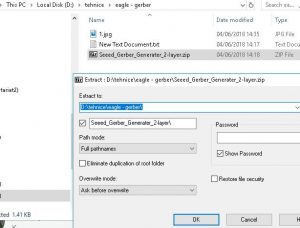
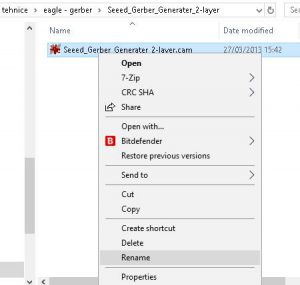
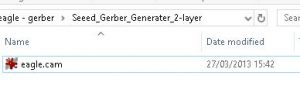
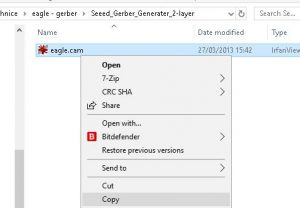
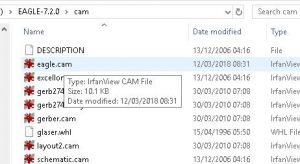
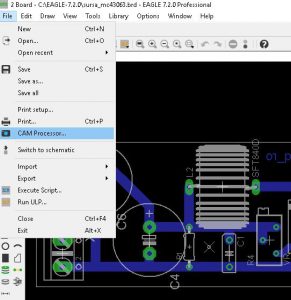
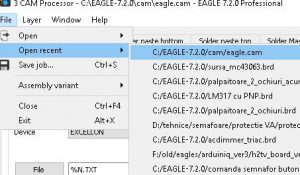
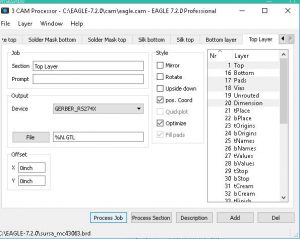
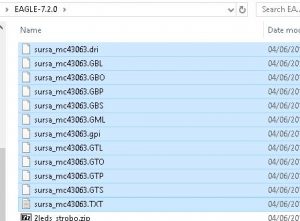
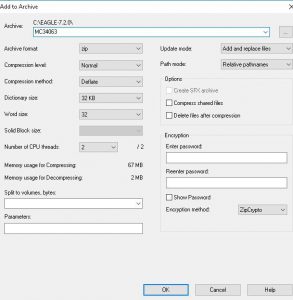
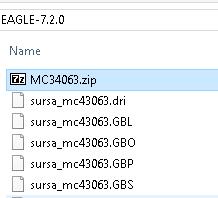
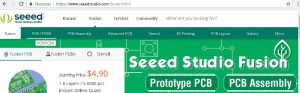
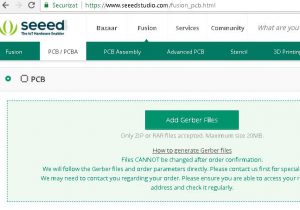
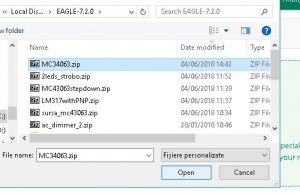
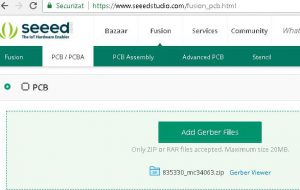
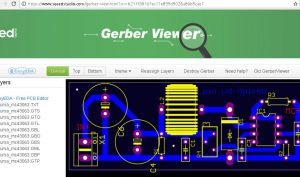
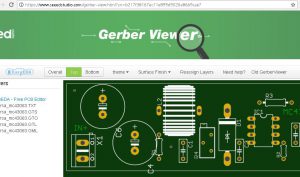
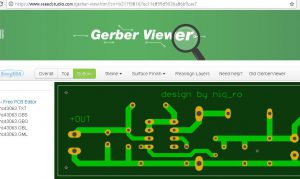
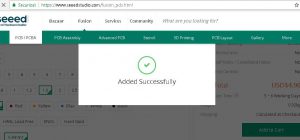




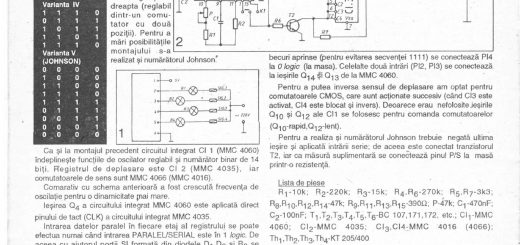

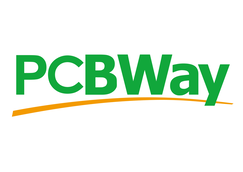
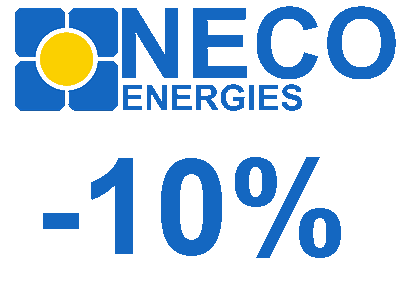
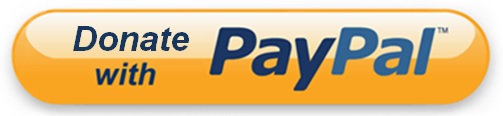
Recent Comments